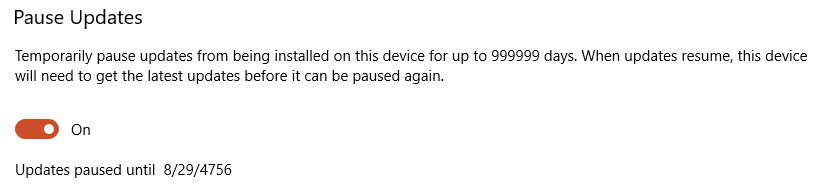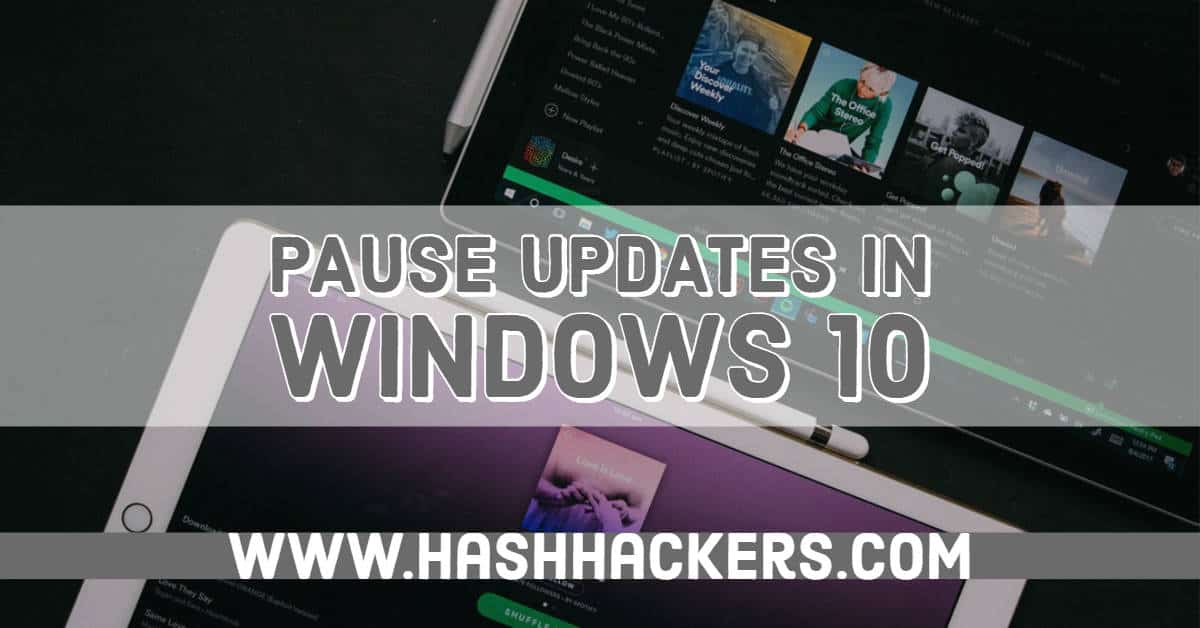
Easily Stop Windows 10 Updates for your Desired Time Period
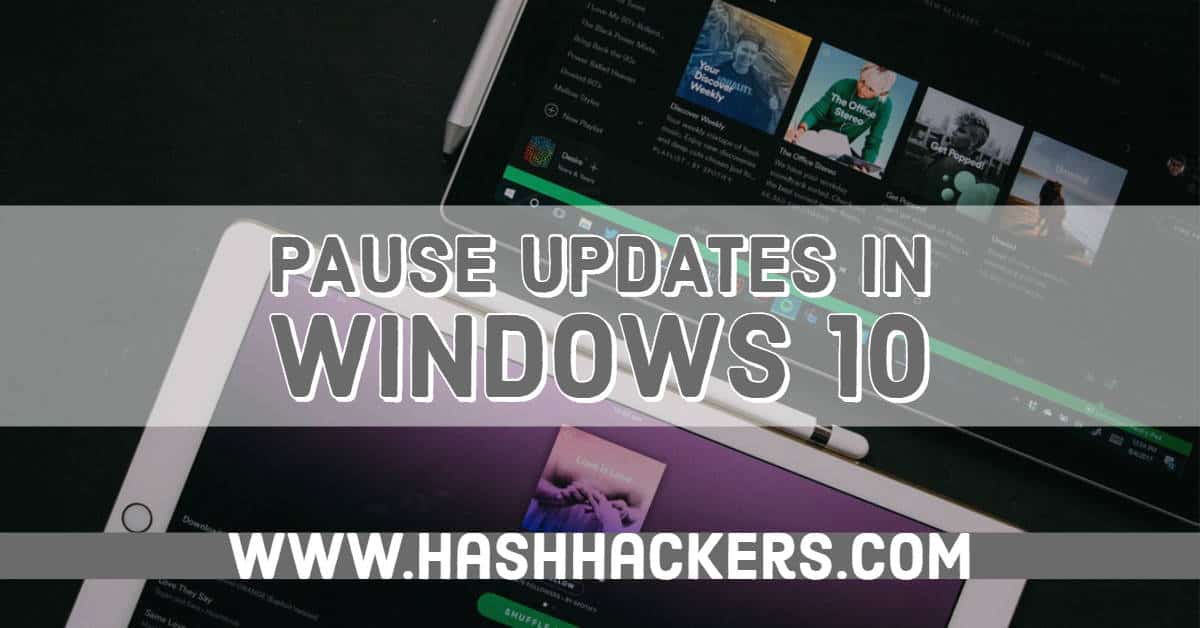
Windows 10 is forcing people to update almost every few days and a lot of users are facing problems with it. We are here with a simple solution stop updates on Windows 10.
Note: This post is straight to the point and doesn’t waste any of your time. Read carefully and proceed with your editing of Registry Files, We are not responsible for any loss or damage caused by you after reading this article if you have no idea what you’re doing. This method is tested on 03 Oct 2018 on Windows 10 Pro v1709 Build 16299.15
How to stop updates in any Windows 10 Computer for 35 Days (Official Method)
- Open Settings
- Open Updates and Security.
- At the bottom select Advanced Options.
- There is a Text as Pause Updates.
- Toggle the Below Button to pause updates for up to 35 Days.
- When 35 days are over you will have to update your Windows to pause it again.
- It’s done, easy as that.
Pause Updates for more than 35 Days.
- Note: This method is not a hack or illegal, this method is used to changes the value 35 days to desired number of days.
- Open Run Command or use WIN + R to open.
- type regedit and hit enter.
- Select YES if required.
- You can either navigate or got to the following directory.
- HKEY_LOCAL_MACHINE
- SOFTWARE
- Microsoft
- WindowsUpdate
- UX
- Settings
Computer\HKEY_LOCAL_MACHINE\SOFTWARE\Microsoft\WindowsUpdate\UX\Settings - Or copy above code and paste in the address bar of your Registry Editor.
- When you click on Settings in the above path, you’ll see a lot of options.
- Try to find FlightSettingsMaxPauseDays.
- You may or mayn’t see it.
- If you cannot find it just right click on the white space and select NEW > DWORD (32 bit) Value.
- In the value name put below words.
FlightSettingsMaxPauseDays
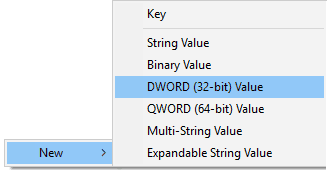
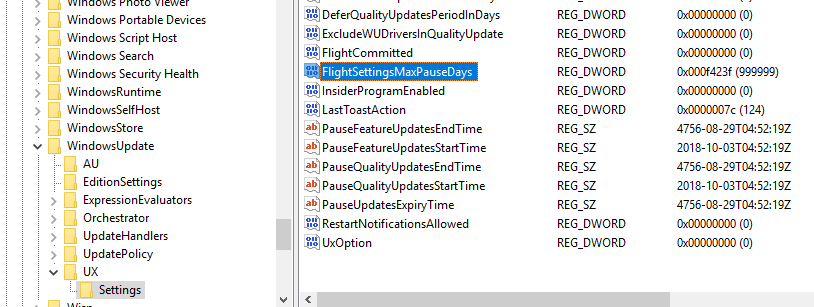
- Now Right click on the above Entry and Click Modify.
- Select Decimal Option.
- In the Value Data Option Enter Number of Days for Pausing Updates.
- Save the File by clicking on OK.
- Now Follow Below to Pause Updates.
- Open Settings
- Open Updates and Security.
- At the bottom select Advanced Options.
- There is a Text as Pause Updates.
- Toggle the Below Button to pause updates for up to desired number of Days.
- It’s done, easy as that.